How to setup Firebase in localhost for testing
You will need to setup your flutter and firebase project setup to continue. Check out previous tutorial to learn how to do so.
Set up Firebase locally for test
- Install the Firebase CLI
If you haven't already installed the Firebase CLI, you can do so with the following command:
npm install -g firebase-tools
- Log in to Firebase
Log in to Firebase with your Google account:
firebase login
- Navigate to your functions directory
Change to your project directory where the functions folder in the firebase project and install the dependencies by running commands:
cd functions
npm install
Initialize Firebase Emulators
Navigate back to the firebase root directory and initialize Firebase emulators by running:
firebase init emulators
Follow the prompts to select which emulators you want to use (Functions, Firestore, Authentication, etc.). Next add Port configuration for the firebase emulators in the firebase.json file:
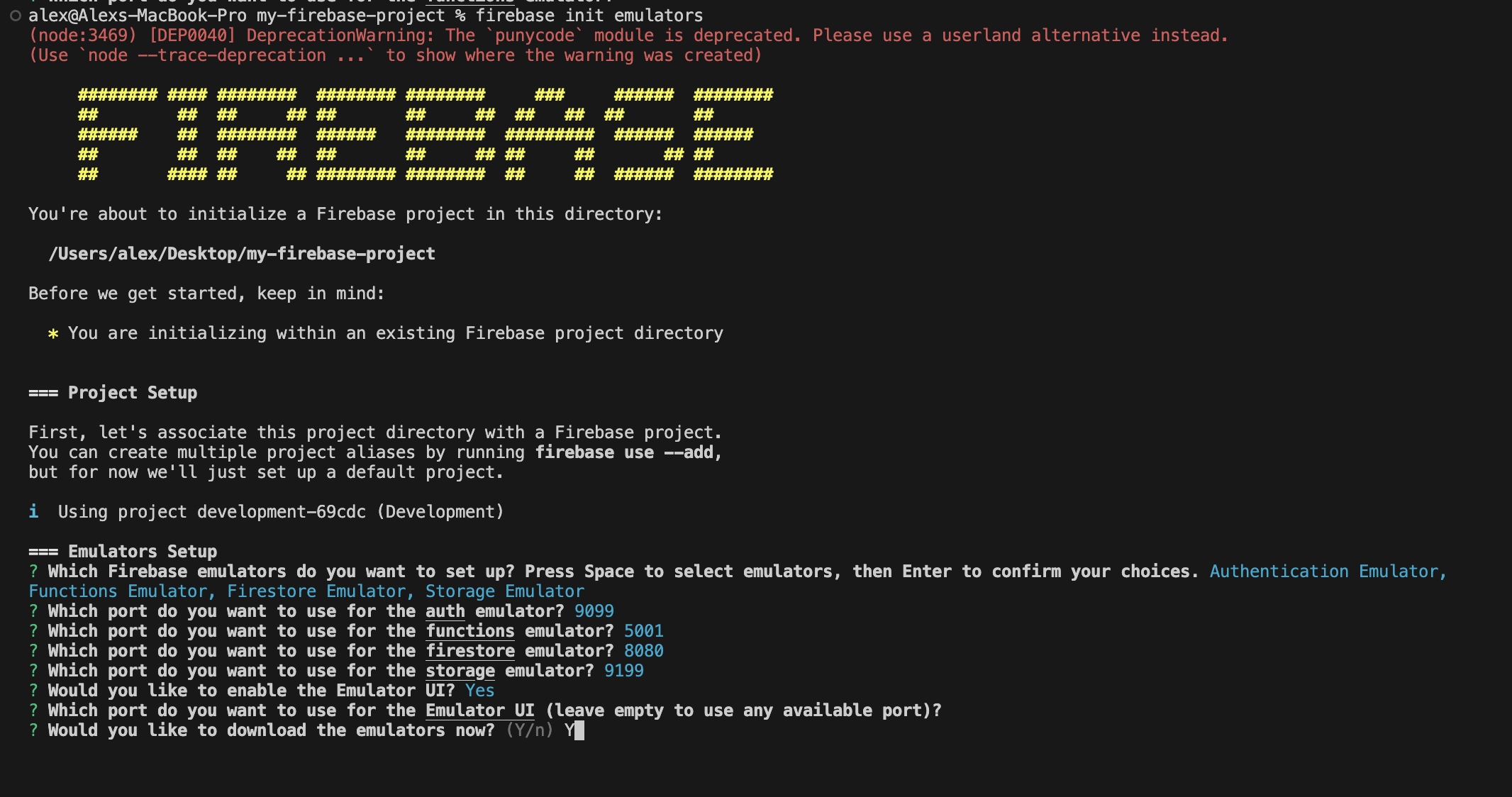
You should see the enabled firebase emulators in your firebase.json file.
Add host value "0.0.0.0" to access it from your Ip Address. The final look of your firebase.json should look something like the below.
{
"emulators": {
"auth": {
"host": "0.0.0.0",
"port": 9099
},
"functions": {
"host": "0.0.0.0",
"port": 5001
},
"firestore": {
"host": "0.0.0.0",
"port": 8080
},
"ui": {
"enabled": true
},
"singleProjectMode": true
}
}
Run Firebase Emulators
Run the following command to start the Firebase emulators:
firebase emulators:start
Check the terminal output to verify that the emulators are running. The output should specify which emulators are active and their respective ports. By following the provided Emulator UI link, you can access the Emulator UI, which displays all the enabled features.
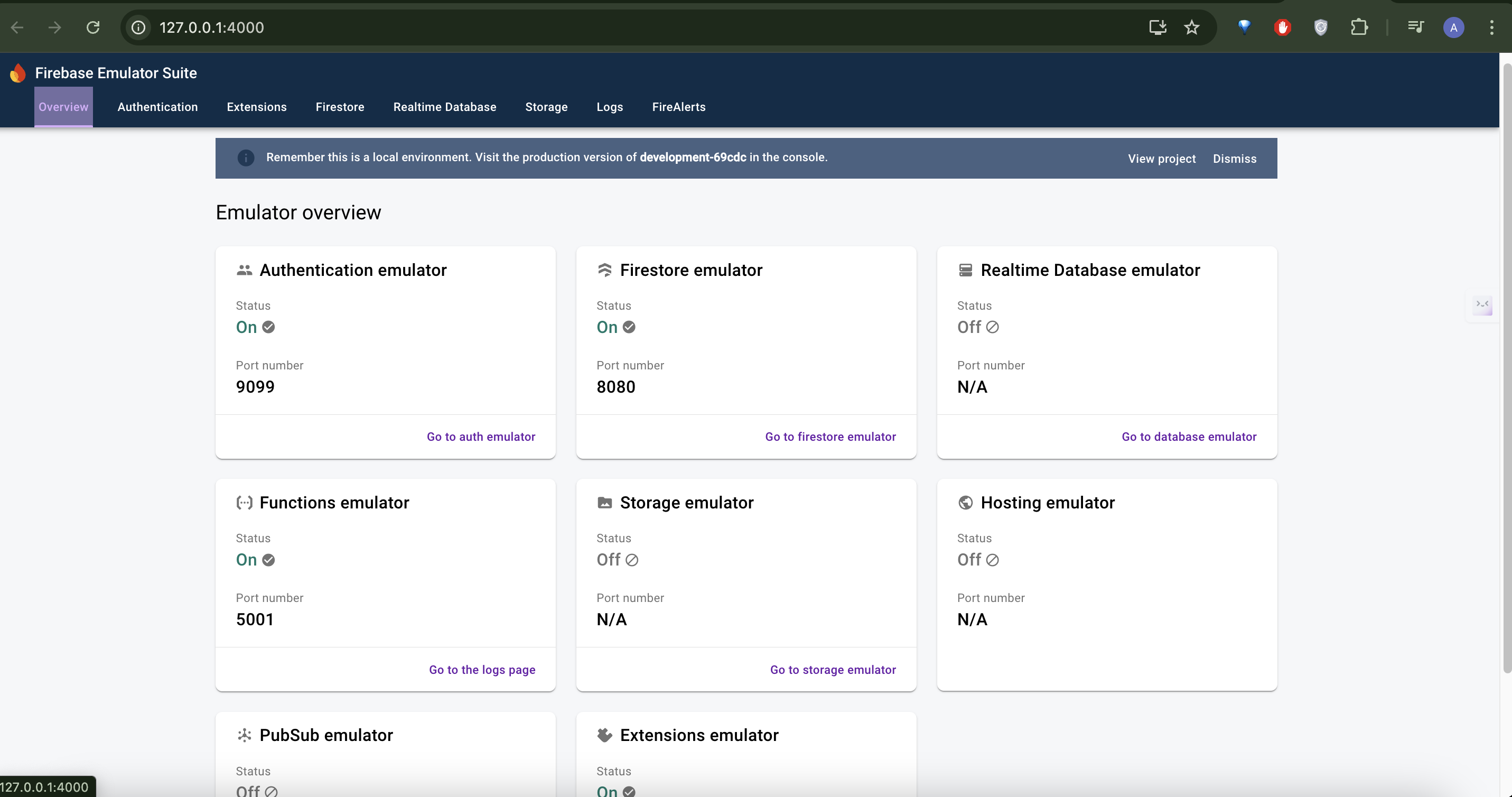
Configure Your Flutter App
In your main.dart file, add the following configurations after await Firebase.initializeApp();
FirebaseFirestore.instance.settings = const Settings(
host: '<IP ADDRESS>:8080', // these ports should match the one in your firebase.json
sslEnabled: false,
persistenceEnabled: false,
);
FirebaseFunctions.instance.useFunctionsEmulator('<IP ADDRESS>', 5001);
FirebaseAuth.instance.useAuthEmulator('<IP ADDRESS>', 9099);
Replace <IP ADDRESS> with your actual IP address.
- Go ahead to our signup screen in your instaflutter app and add a user. You should see the user you added in your auth emulator as below:
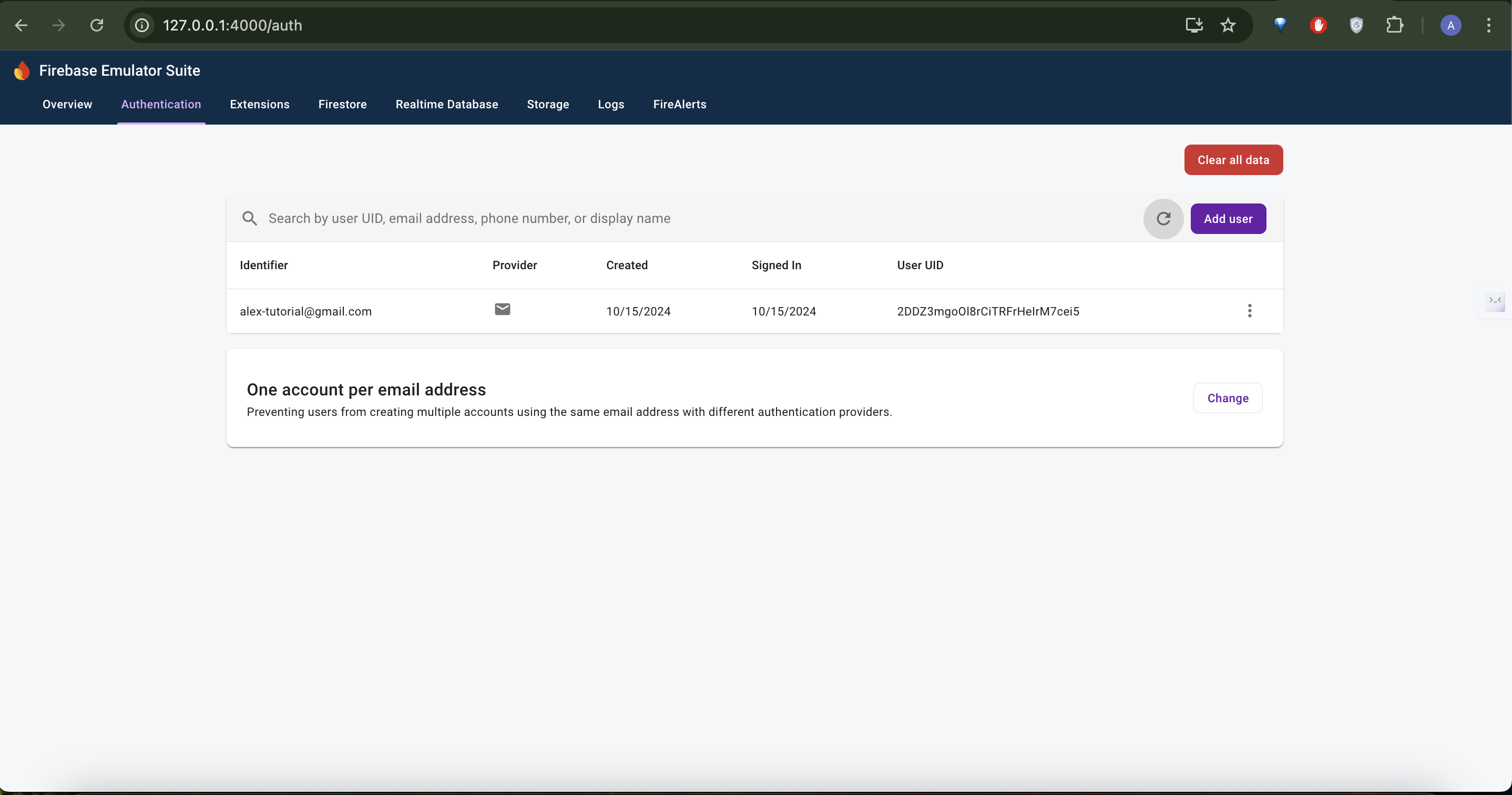
Conclusion
Congratulations! You've successfully set up Firebase for local testing with your Flutter app. This local setup allows you to:
- Test your app's Firebase functionality without affecting your production data
- Develop and debug faster with instant feedback
- Avoid incurring unnecessary costs during development
Remember to switch back to your production Firebase instance before deploying your app. Happy coding!
For more advanced Firebase emulator usage and best practices, check out the official Firebase documentation.